How to configure WhatsApp Plus?
There's no doubt that you can effortlessly set up WhatsApp. Feel free to download the apk file and follow the installation instruction. At the end of this post, you will obtain a download button to receive the latest Apk version. Once you have completely set up this app, it's time to get started with the configuration of the core settings for an immersive messenger experience.
Enhance Privacy Aspect
The most interesting perk you will attain through the WA+ is the mind-blowing privacy attributes. Generally, those features are accessible from the right corner of the Chat list. You will find a three horizontal stripe icon on top. Now, Access the "Plus Settings" and enter the "Privacy And Security" section.
Hide Online Status- Enable the freeze last seen toggle and restart the app. With that, nobody from your contact will be informed that you are not online anymore, and the status will always show offline. For more information, refer to this post.
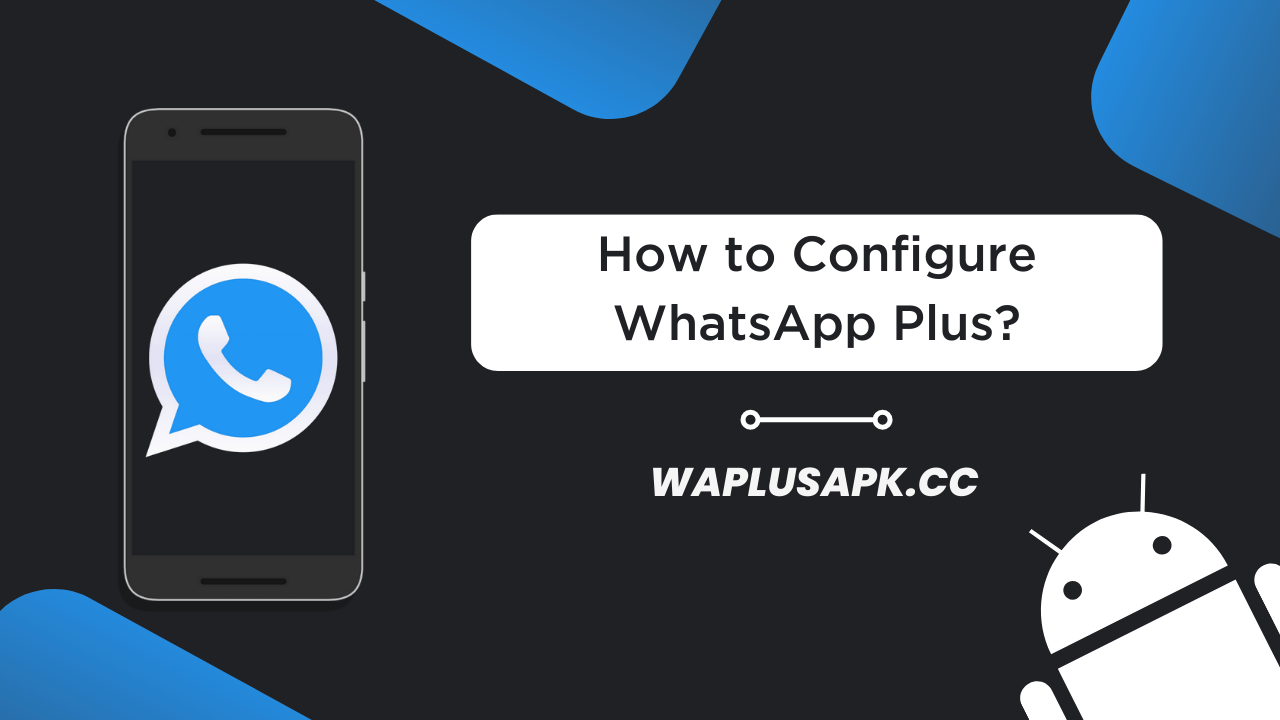
Contact- When you open this option, it will provide various functions to hide your conversations. It will help you hide the blue tick from the message that you have read, remove the second check even after receiving the message, hide typing status, record the voice, and many more actions that can be performed through this section. Just pick any corresponding option that you want to hide.
Group- It includes all of the hiding features that are covered in the below section, but with this option, you can apply those additional features in your groups in a simple way.
Broadcast- It got all of those classic privacy features shown same in the Contact section, but it is applied for broadcasting messages.
Custom Privacy- This section doesn't have anything, it's empty.
Who can call me? - It comes as a problem when anybody from your contact can call you through WhatsApp. But not anymore as this feature will allow filtering of people who can contact through this app.
Disable Forwarded- The Forward tag is the most annoying thing in the official app. However, you will no longer need to worry about that since the Forwarded text can remove with this option so that you can easily forward files to other groups and conversations.
Anti-Delete Messages- It's one of the many reasons why people go for this app, it allows users to see deleted messages without any problem.
Show Blue Tick After reply- Once you have replied to the conversation only then the Blue Tick will appear on the messenger window. With this, you can leave many people on the left to read without being disrespectful.
Hide View Status- This feature will permit users to see other contact statuses without appearing in the View Status count.
Anti-Delete Status- Like the Anti-Delete option, you can watch stories and the status of your contacts even though they have already been deleted them.
Additional Security Features
Right next to the privacy section, you will find the Security part where you can modify specific settings and create a secure user interface. So without any further ado, let us introduce WA Plus APK's fascinating privileges.
WhatsApp Lock- If you want to increase the security factor of your account, you should enable this toggle. With this, all of the other security options are not accessible to you. You can choose from Fingerprint, Pattern, or PIN security factors according to your requirements.
Change Password- If you have picked the PIN options, you can change it from the code in a simple way.
Change Pattern- In this section, you can modify the pattern if you have selected this option.
Recovery Question- This feature is designed in case the users forget the PIN or Pattern. With this, you can set up a recovery procedure by adding recovery questions and answers.
Change Lock/Pattern Wallpaper- You can change the lock wallpaper that appears when you activate this app. Know more about customization in the next part.
Invisible Make Pattern- Enable this toggle to hide the unlock pattern while you are entering it.
Disable Pattern Vibration- Once you have enabled this toggle, it will stop all of the vibrations that are introduced when you unlock the security lock.
Immersive Customization Privileges
There are two methods from which you can reach the customization settings of WhatsApp+. One way is to click on the + Symbol that appears on the right corner of the Chat Window, then click on the paint roller icon to enter into the Plus Settings. On the other hand, you can get there directly by clicking the three horizontal stripes icon in the top right corner.
Themes- If you prefer to make the app interface more exciting, you can download those new visual themes to give the UI a personal touch. At the same time, you can save or import them as you see fit!
Universal- In this section, the users will discover various fonts and color settings, dark mode options, status bar notifications, diverse emojis, and GIF providers.
Home Screen- This is the primary area where the home window layout can change. It offers Colors, styles, interfaces, and so on stuff.
Chat Screen- The chat interface can modify with this setting which will provide a new set of features and allow users to create a simple UI by adding to show or not show our image your profile pic to the contacts.
Widget- You can configure the WhatsApp Plus widget and modify it as per your needs.
Final Words
Through this guide, I hope you have understood this app's excellent and exciting qualities. Make the app interface fit your daily usage now that you're familiar with WA+ configuration. In the meantime, check out our other informative post to clear your doubts!